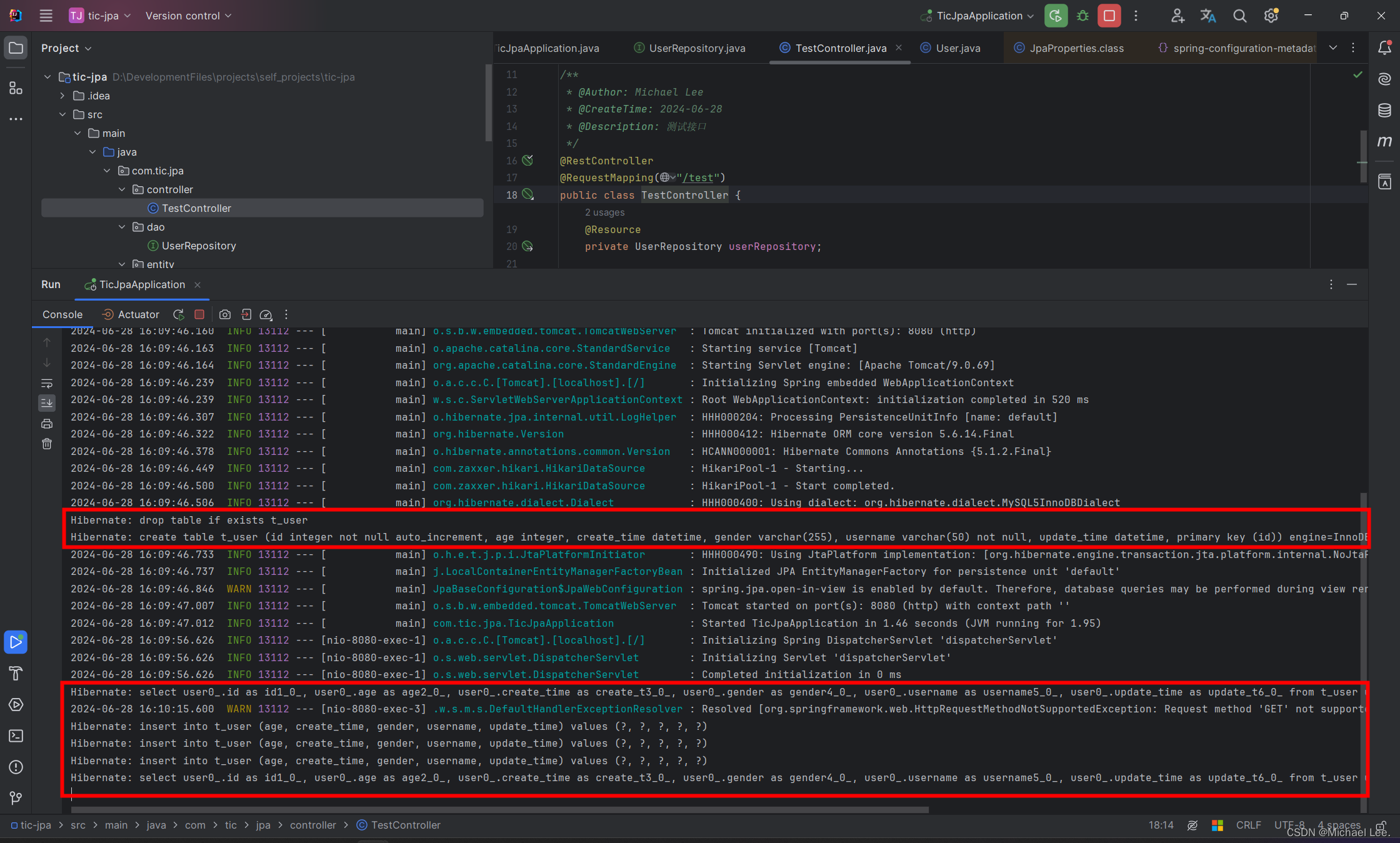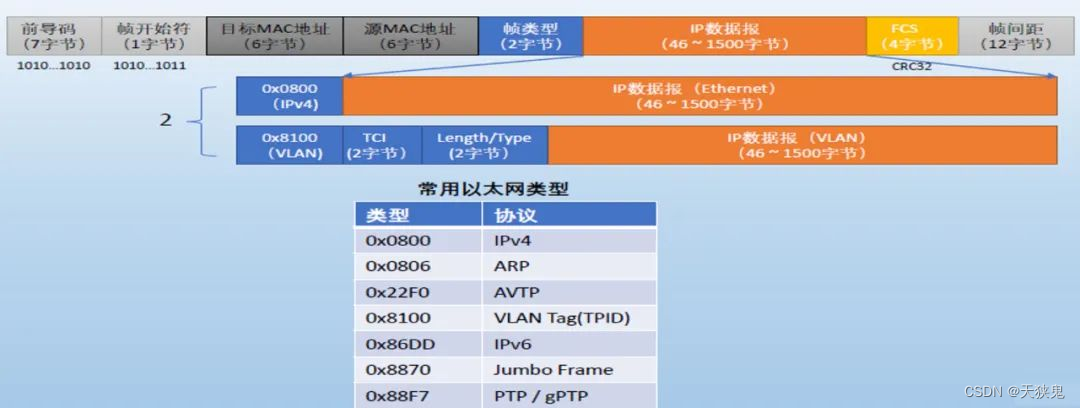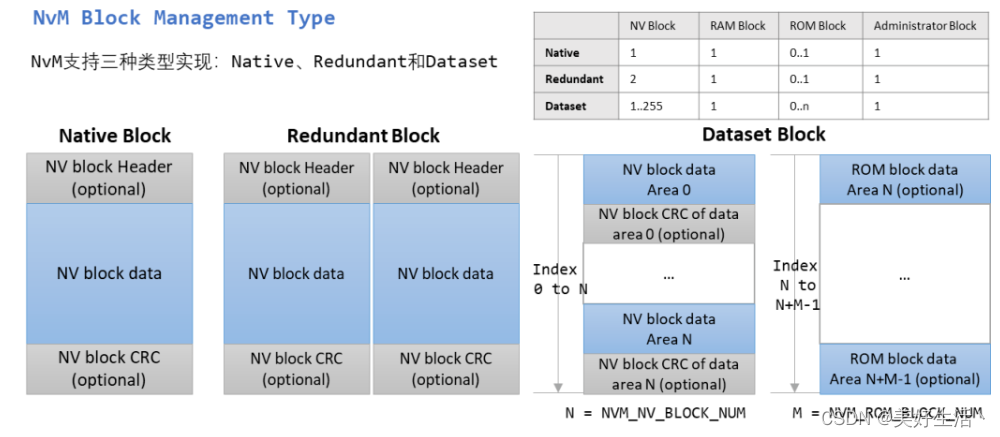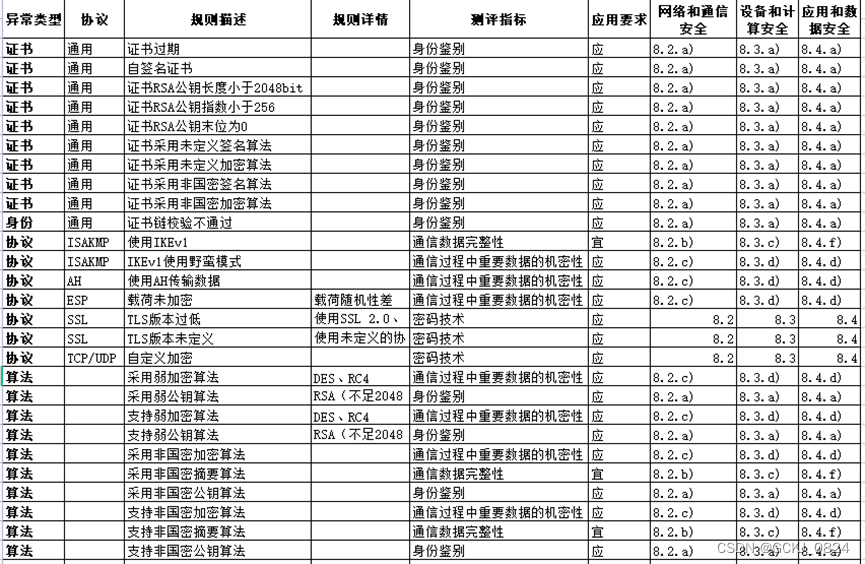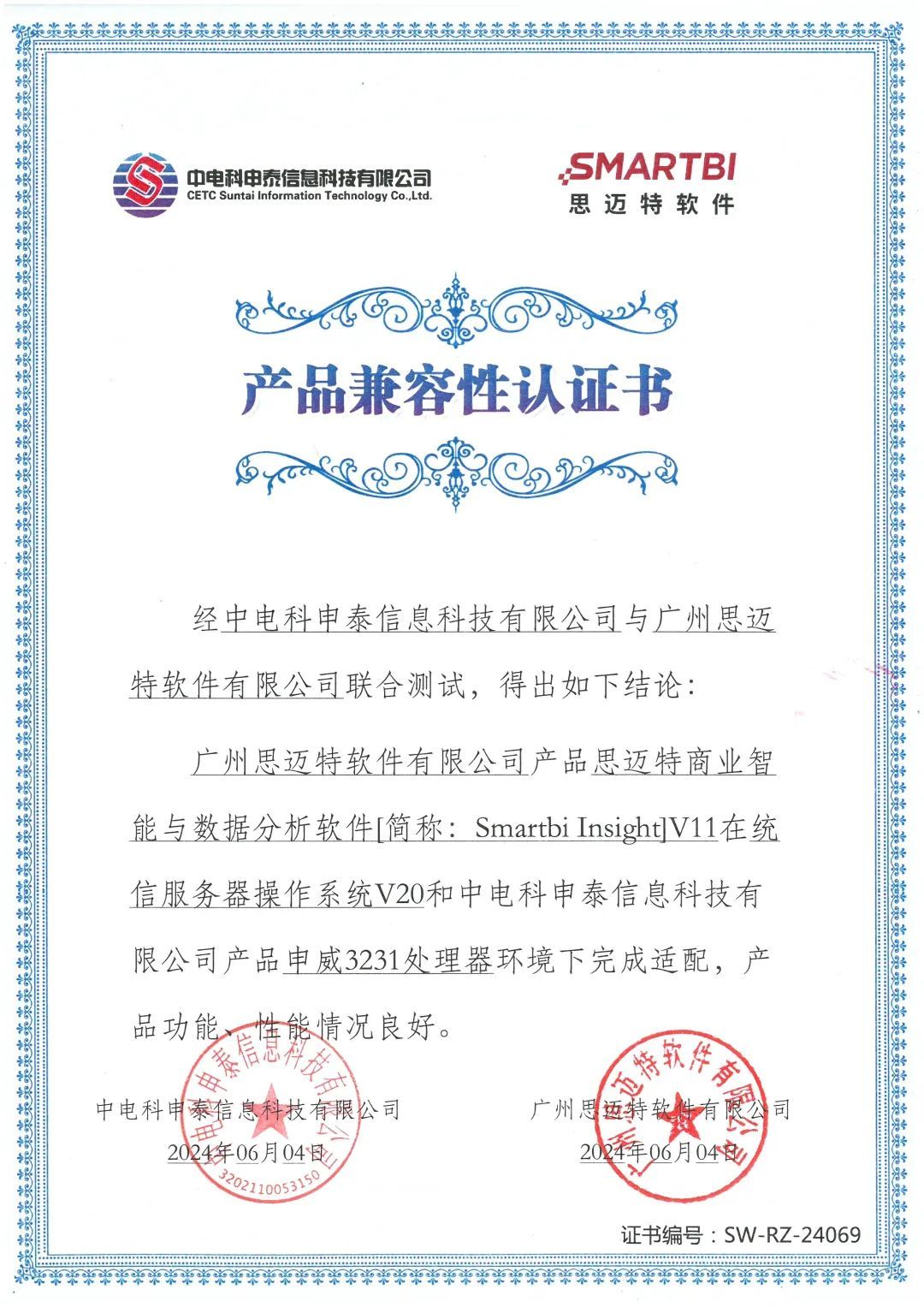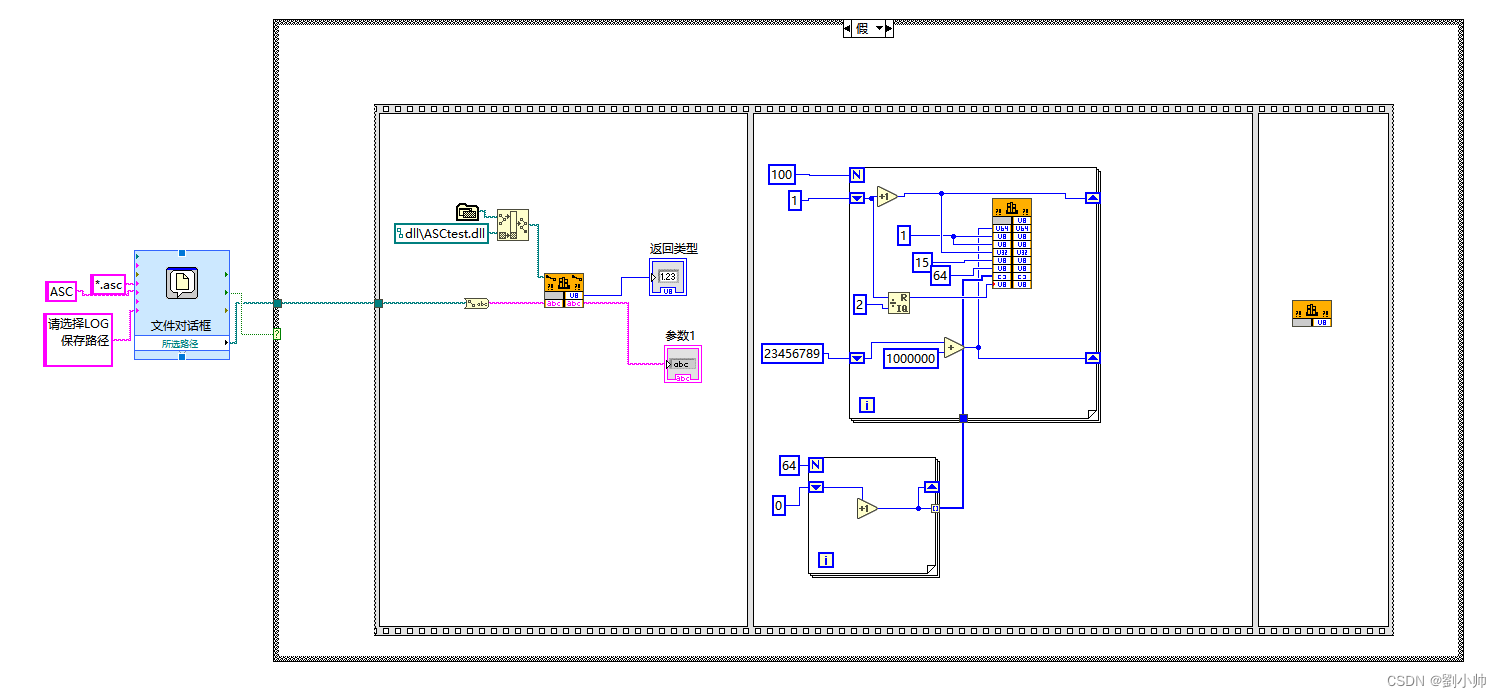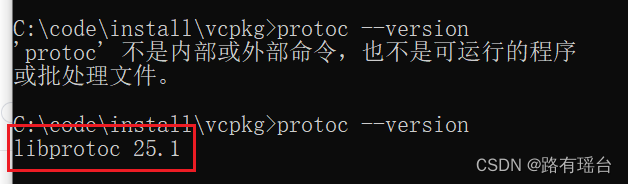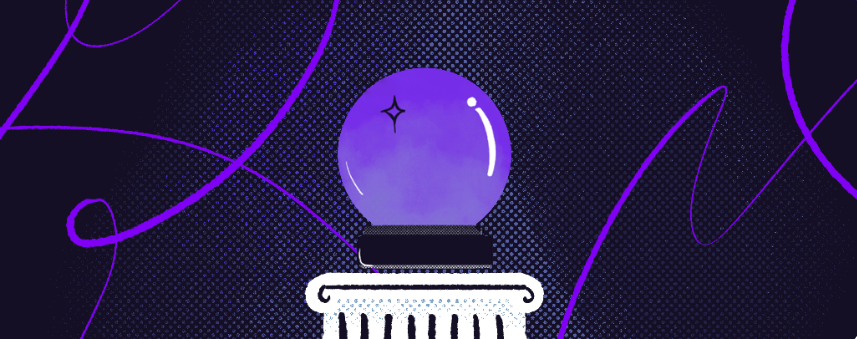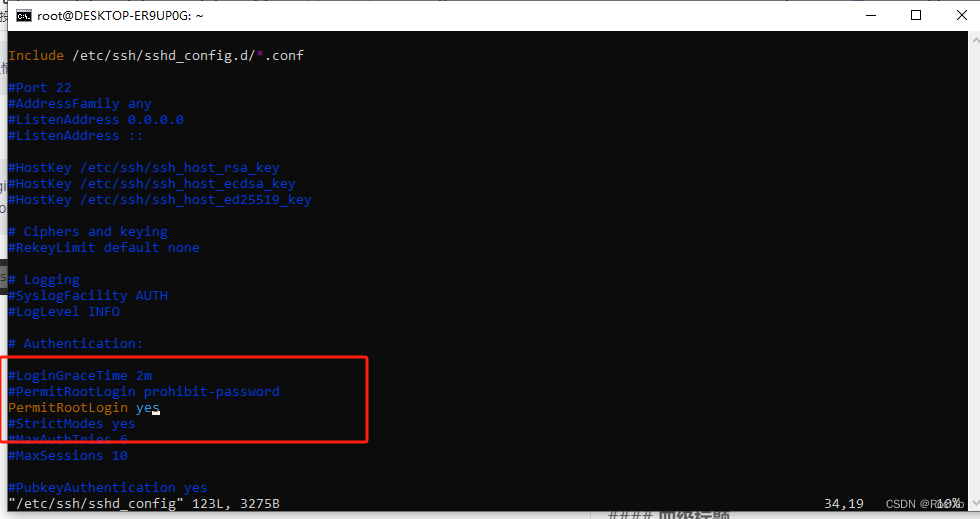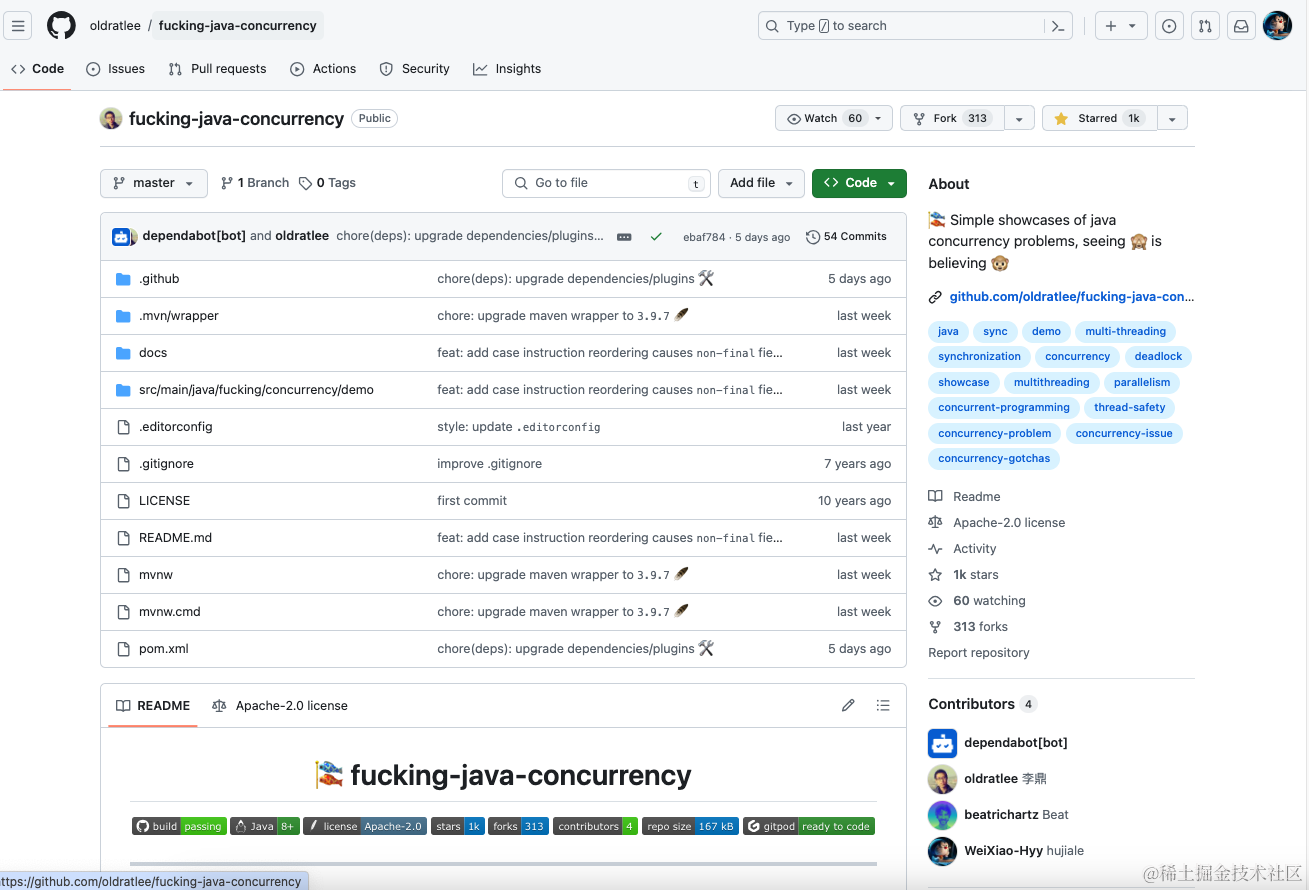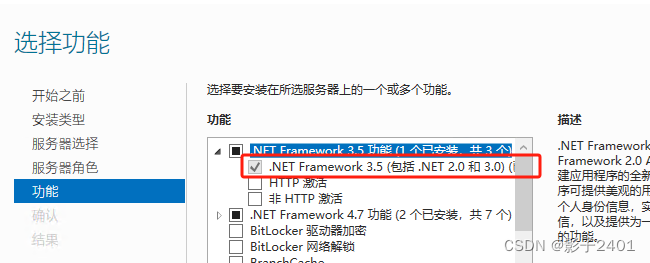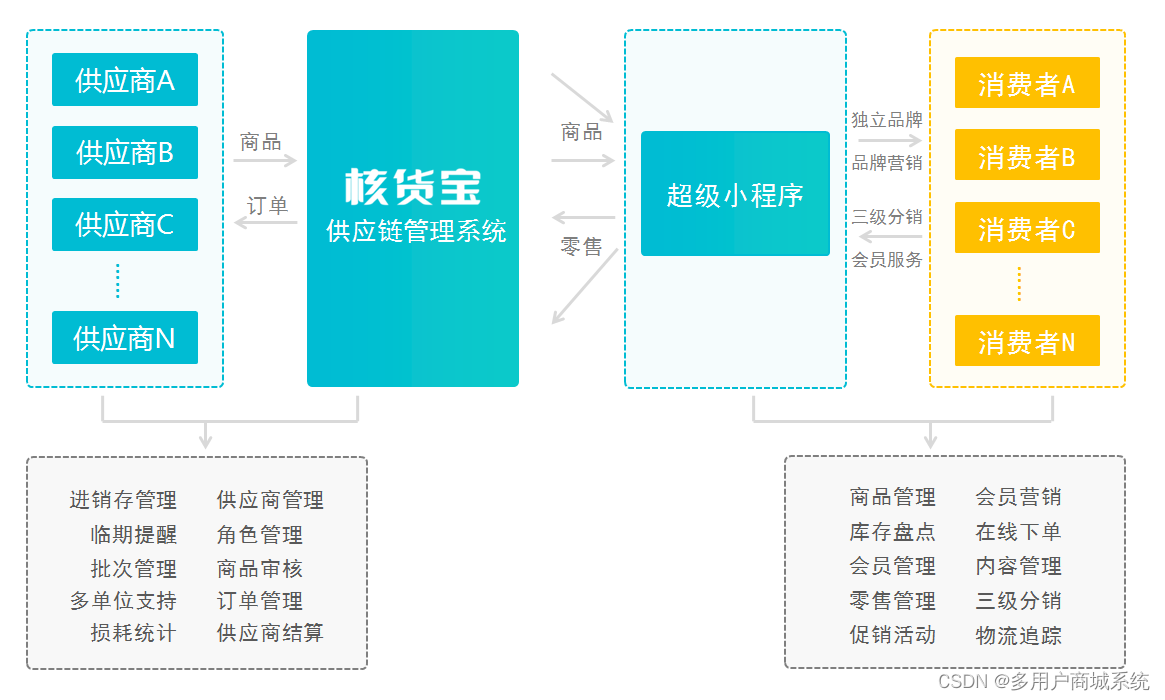小编以微信小程序原生语言举例
wxml页面:
<canvas type="2d" id="myCanvas" style="width:375px;height:667px;"></canvas>js页面:
import drawQrcode from '../../../utils/qrcode/weapp.qrcode.esm'
data: {
// 海报路径
tempFilePath: "",
},
createCanvas() {
const query = wx.createSelectorQuery()
query.select('#myCanvas')
.fields({ node: true, size: true })
.exec((res) => {
const canvas = res[0].node
const ctx = canvas.getContext('2d')
let dpr=1
canvas.width = 375*dpr //画布的宽度
canvas.height = 667*dpr //画布的高度
const image = canvas.createImage()
image.onload=()=>{
//image是图片,0为x坐标,0为y坐标,375*dpr是宽度,667*dpr是高度根据自己的填写,这里的x,y坐标是海报的位置,建议就是0,0
ctx.drawImage(image, 0, 0,375*dpr,667*dpr)
//字体大小和样式
ctx.font="20px SourceHanSansSC-Medium";
//文本显示
ctx.textAlign="center";
//文本颜色
ctx.fillStyle="#fff";
//标题是文本内容,188*dpr是X坐标,205*dpr是Y坐标根据自己需求填写,这里的x,y坐标是在海报上的位置
ctx.fillText("标题",188*dpr,205*dpr);
//这个是在海报上画二维码,根据自己需求,要是需要记得导入qrcode文件,小编这里也有写过,小编运用的就是小编自己的qrcode文件,文件小编在canvas画二维码并生成图片(微信原生可用,其余的平台可以自行尝试)这篇文章的第一步有写,可直接复制哦
drawQrcode({
//canvas: canvas,
ctx: ctx,
width:219,
height:219,
padding:30,
x:80,
y:296,
text: this.data.ewm_image,
})
// 生成图片
wx.canvasToTempFilePath({
canvasId: 'myCanvas',
canvas:canvas,
width: 375,
height: 667,
// 同比例放大,决定了保存图片的清晰程度
destWidth: 375*2.5,
destHeight: 667*2.5,
// 图片质量
quality: 1,
success:(res) => {
this.setData({
tempFilePath: res.tempFilePath
})
}
fail(err){
console.log("err",err)
}
})
}
image.src="../../images/bg.png" //背景图,根据自己需求
})
}注:虽然在代码里面有写,但是小编还是得再提示一次,代码中的drawQrcode是海报中画二维码的,这里小编运用的就是小编自己的qrcode文件,文件小编在canvas画二维码并生成图片(微信原生可用,其余的平台可以自行尝试)这篇文章的第一步有写,可直接复制哦,从以下链接进入即可,也可查看小编的文章找寻哦
https://mp.csdn.net/mp_blog/creation/editor/139687083![]() https://mp.csdn.net/mp_blog/creation/editor/139687083
https://mp.csdn.net/mp_blog/creation/editor/139687083